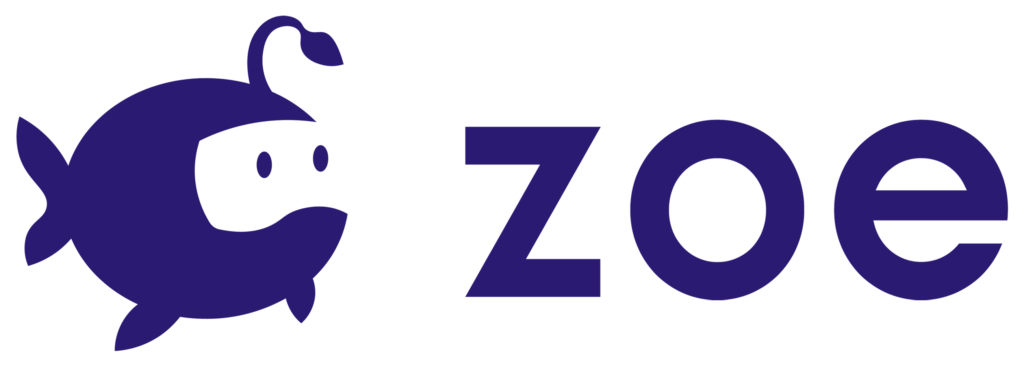Creating Interactions
An Interaction defines the behaviour of an IO. Inside the ‘Interactions’ section of any IO, there is an empty interaction item. We recommend keeping it as-is and duplicate it to create new interactions. You can have as many interactions as you want inside an IO.
Let’s see how it works !
Note: if you didn’t already create an Interactive Object in your project, read this first.
Principle of an Interaction
An interaction is composed by two fundamental elements:
- A set of Conditions
- A set of Actions

The principle is simple: for any interaction, once its conditions are validated, the defined associated actions will take place.
Note: if you don’t define conditions but only actions, they will occur instantly, at start.
Interaction Setup
First you need to decide when your interaction will happen. In the Hierarchy view, if you select the default interaction you will see the Interaction Setup in the inspector panel. This is where you set up when your interaction will be active.

Each Interaction of an Interactive Object has 3 distinct phases:
- Active: after delay and dependencies (if any) are met.
Note that an interaction can be deactivated and reactivated again, and that once activated it can repeat itself (see details in sections below). - Triggered: when conditions are met.
- After: after the interaction is triggered (before being active again if it’s the case)
You can set your interaction with the following options:
- Dependencies: allows you to define if this interaction is dependent on any other interaction from the scene in order to be active. It takes into account the moment an interaction triggers. If ‘Require All’ is checked, all the interactions in the list must be triggered in order for this interaction to become active. If not, as soon as one of them triggers then the interaction becomes active.
This will allow you to build chains of events inside your experience. Whether it is to build an interactive story, game mechanics, tutorials or simulations, dependencies are a practical and simple feature.
- Delay: time before activating the interaction. Note that if your interaction has Dependencies, the delay will start after the dependencies are met. If no dependency is set the delay will start at the beginning of the experience.
- Repeat: by default an interaction only happens once. Here you can set your interaction to repeat (either a limited number of times or infinitely).
- If “Check Conditions Only” is selected then it means that as soon as the conditions are met again, the interaction will trigger again.
- If “Check Conditions & Dependencies” is selected then it means that not only conditions need to be met but also dependencies have to be validated (again) in order for the interaction to trigger again.
- The ‘repeat delay’ allows you to set a waiting time between each iteration of the interaction.
IMPORTANT: make sure to add a delay (at least 0.3s) when repeating an interaction if another one is also repeating and is linked to the first one (same condition / dependent on).
Once your interaction is setup you can now define the behaviour you want your IO to have by adding conditions and actions. To add a condition or an action to your interaction, click on the ADD CONDITION or ADD ACTION dropdown menus at the bottom of the Interaction Setup.