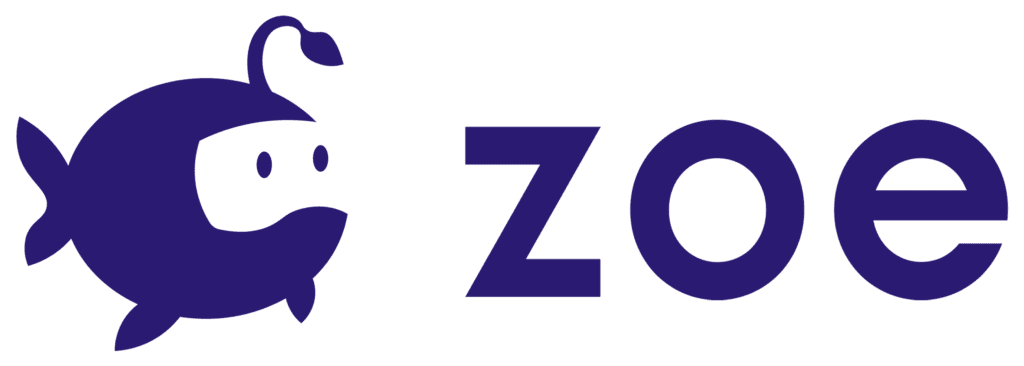5. Test the Example Scene
Now before using Zoe for Unity, make sure your headset is properly plugged in* and your controllers are charged.
Now head back to Unity and open the Basic Scene under Zoe > _BasicScene > Basic Scene. Double-click it or click Open in the Inspector. This is what you should see:
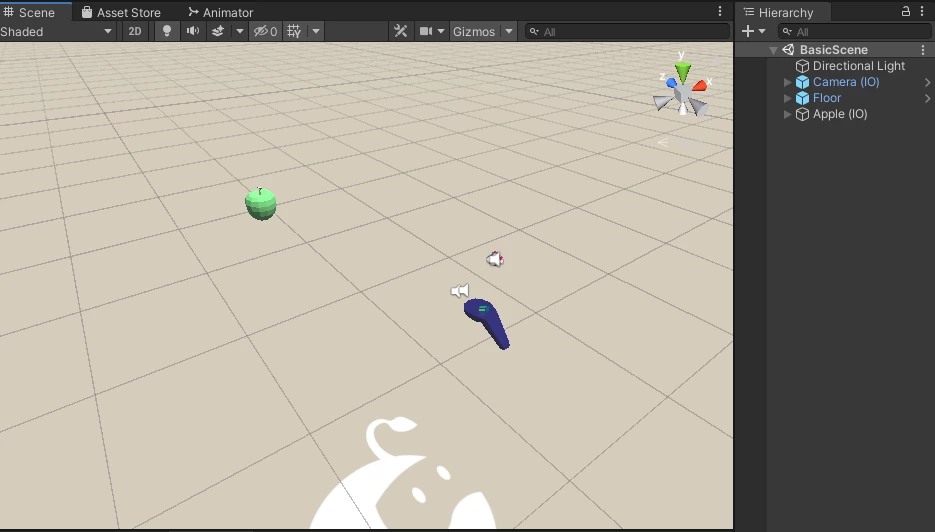
Press Play in the middle of the Unity top bar. You can put back your headset. If everything is working correctly you should see your two controllers and a Green Apple that you are able to grab (using the triggers of your controllers).
You are now ready to start working with Zoe!
If the camera does not move, or the controllers don’t work, check again all of the steps of this tutorial. In particular, make sure the XR Plugin is properly installed (‘Initialize on Startup’ should be checked) and that you Oculus headset and controllers are detected.