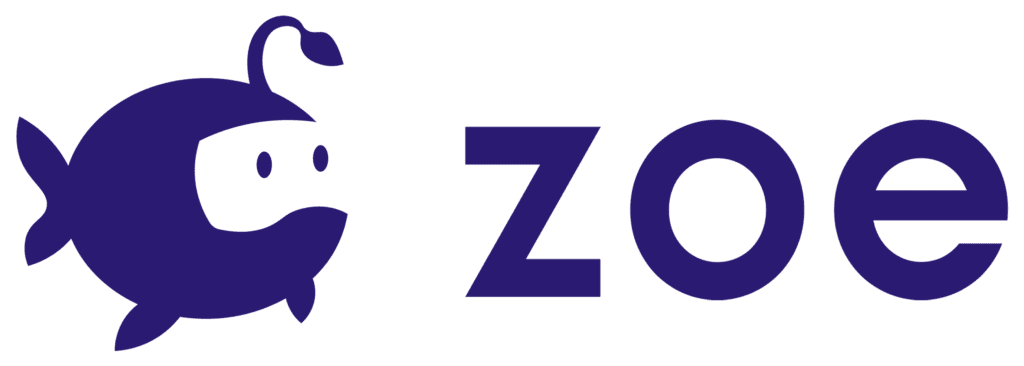Camera Setup
Zoe uses its own camera with the following functionalities:
- Head and Controllers Tracking: system for tracking the head and hand controllers.
- Navigation: Allows you to move in the virtual world.
- Manipulation : Input for manipulating objects and settings for visual feedbacks from the controllers.
Creating an Interactive Camera
In order for the plugin to work you need to use the Zoe Camera. For this all you have to do is convert the standard Unity Camera into an Interactive Camera.
- Right-click on the Camera in the Hierarchy window and select Zoe -> Convert into Interactive Camera.

Once converted, your new camera will have the following structure in the Hierarchy window:

Head (IO): it contains the Camera you just converted. It is the object that is used to track the user head movements. The Head (IO) game object has more or less the standard Interactive Object structure of Zoe (details in IO section) with the addition of the Player Torso object. The Torso represents the approximate position of the torso below the head. You can change the distance between the head and the torso in the inspector.
Right Hand (IO): Represents the right hand of the player/user.
Left hand (IO): Represents the left hand of the player/user.
User Settings
The camera represents the user in the experience, when selecting it, inside the Inspector window you find the options that can be set and customised for the user: Navigation (check details on separate section) & Manipulation.

- Default Input: choose an input that will be used by default for manipulating objects in the scene.
- Controllers Raycast: lasers or raycasts come out of the controllers by default to help the user in the manipulation of objects.
- Default Laser Parameters: settings for the laser by default, shown from the beginning (laser can be hidden or customised)
- Manipulation Laser Parameters: settings for the laser when it hits and Interactive Object inside the scene (laser can be customised depending on the distance the controller is from the Interactive Object).