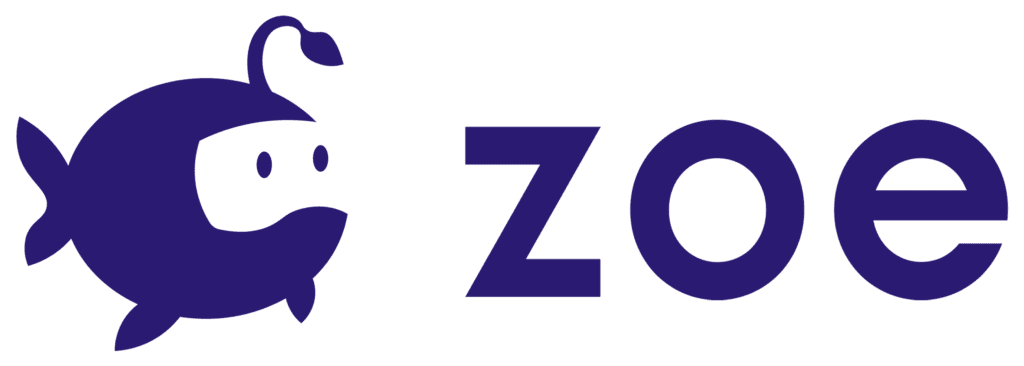Workplace Setup
This step is optional but recommended. To better follow our tutorials and as a general tip, we recommend setting up Unity with a specific workspace.

Unity is set up by default with the above workspace, which is not very practical in the context of working with Zoe. Let’s see how we can change it.

Go to Window > Layouts or directly to the Layout dropdown menu at the top right of Unity and select 2 by 3 (if it isn’t available simply click on ‘Revert Factory Settings’, it should now appear in the list). This will change the general layout of Unity.

We also recommend for the Project window to choose the One Column Layout. Click on the icon (or icon in previous versions of Unity) at the top-right corner of the Project panel and select One Column Layout. Your Unity windows are now set up as we recommend for using Zoe.