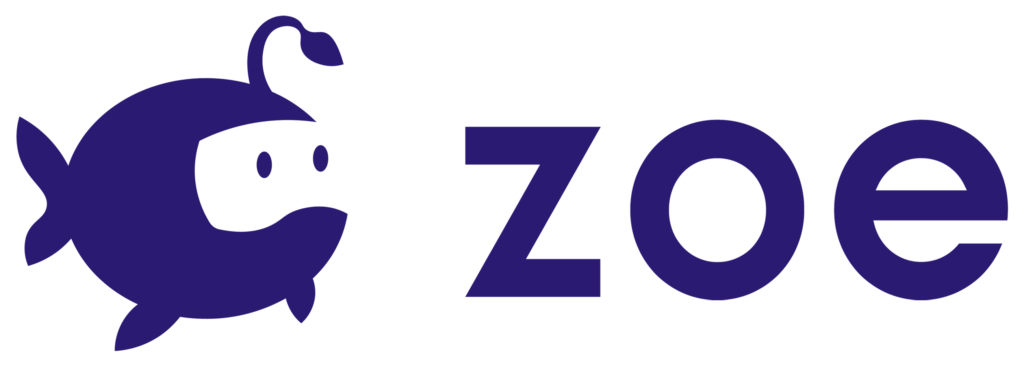Navigation
Even if hardware allows now to track the position of the user in space, moving inside the virtual space is necessary if your experience requires the user to reach places that are far from each other.
To enable navigation in your scene you need the camera to be an Interactive Camera (Camera (IO)). In the Inspector check the navigation option then choose the system you want. We currently offer two navigation systems: the Teleportation system and the Joystick free navigation.

Teleportation allows the user to select a nearby spot and be ported there as if he/she had jumped in no time.
By default, the Teleport button is the joystick of the Oculus Touch controller (or the trackpad of the Vive controller). You first need to press and hold ‘up’ while aiming at the floor for the Teleport Beam to show up. When teleporting is possible, you can see a circular target at the end of the beam. With your thumb, you can now turn the joystick (or the trackpad) to orientate the target. Simply release to teleport to that spot.
For teleporting to a surface you need to place it under the ‘Teleport’ Layer from Unity and make sure there is a collider of the shape of your surface.

You can set the teleportation system with the following options:
- Controller to teleport: choose between Left/Right or Both controllers.
- Teleport distance : maximum distance (meters) the beam reaches around the user.
- Teleport height: maximum height (meters) for the beam.
- Orient on teleport: allow the user to choose the orientation when he/she is going to teleport to a spot.
- Hold duration: time (seconds) the user needs to hold the Joystick/trackpad for the beam to appear.
- Input sensitivity: threshold for detecting user’s input on the Joystick/trackpad to launch a teleporting.
- Pause time: time (seconds) to wait between each teleporting movement.
- Teleport Target: visual at the end of the beam when a teleport surface is reached. Note: we recommend not to change this.
- Allowed/Not allowed destination: color for the beam depending on the surface that is being aimed. Note: only surfaces (colliders) that are under the ‘Teleport’ Layer are considered allowed destinations.
- Line width: width in meters of the beam.
- Line material: material for the beam. Note: we recommend not to change this.
Joystick free navigation
Another type of navigation uses the joystick to move freely around the virtual space. User moves forward, backward, left and right by simply pushing the joystick in the same directions.

You can set the joystick navigation with the following options:
- Left/Right/Both controller: choose which one is used for the movement.
- Speed: speed (meters/second) of camera’s movement.
Camera Rotation
For both the Teleportation and the Joystick systems there is an option to rotate the camera as well with the controller.

Set it with the following options:
- Left/Right/Both joystick: controller to be used for the rotation, make sure you choose an option that matches with the one for the movement.
- Angle: the angle (degrees) the camera is rotated at every input.