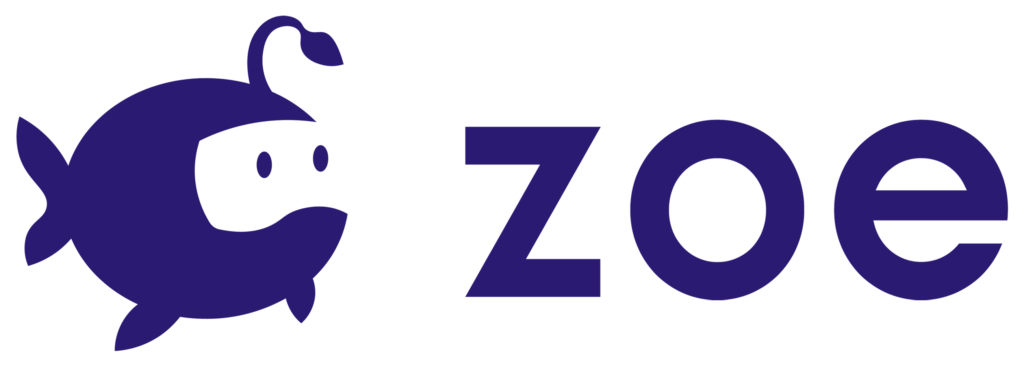How Can We Help?
Setting up an Interactive Object
Select your newly created IO and go to the Inspector window. Here you’ll find the Interactive Object Setup section where you can change different parameters for your IO:

Affected by gravity
Choose if you want your object to be affected by gravity or not. If you want more physics options you can also set up the Rigidbody component which is below in the hierarchy.
Enable manipulation
Choose if you want the user to be able to manipulate the object in the experience.
- Minimum distance: Distance in meters from which the user can manipulate the object.
- Manipulation Mode: Each Interactive Object has three manipulation options which you will find at the root :
- Grab: Object can be grabbed by the user. You can define here the Grab Distance (minimum distance from which the user can aim and grab the object).
- Attraction Speed (the speed the user will have when attracted to the hand).
Warning: speed needs to be at least 3 for the object to actually be grabbed.
If the Snap on Grab option is checked, the object uses the right and left Snap handles to position itself when grabbed.
- Attraction Speed (the speed the user will have when attracted to the hand).
- Point&Click: the object detects when the user points at it and presses the trigger .
- Levitate: The object can be moved at a distance with a levitation effect. This is particularly useful for mobile VR experiences where there is less freedom of movement.
- Grab: Object can be grabbed by the user. You can define here the Grab Distance (minimum distance from which the user can aim and grab the object).
Enable Drag and Drop
Drag and Drop is a system that allows IOs to have other objects as targets inside the scene where they can be snapped/dropped inside. This is useful when you need the user to place an object at a specific location.
To see how the system works check the Drag & Drop section.